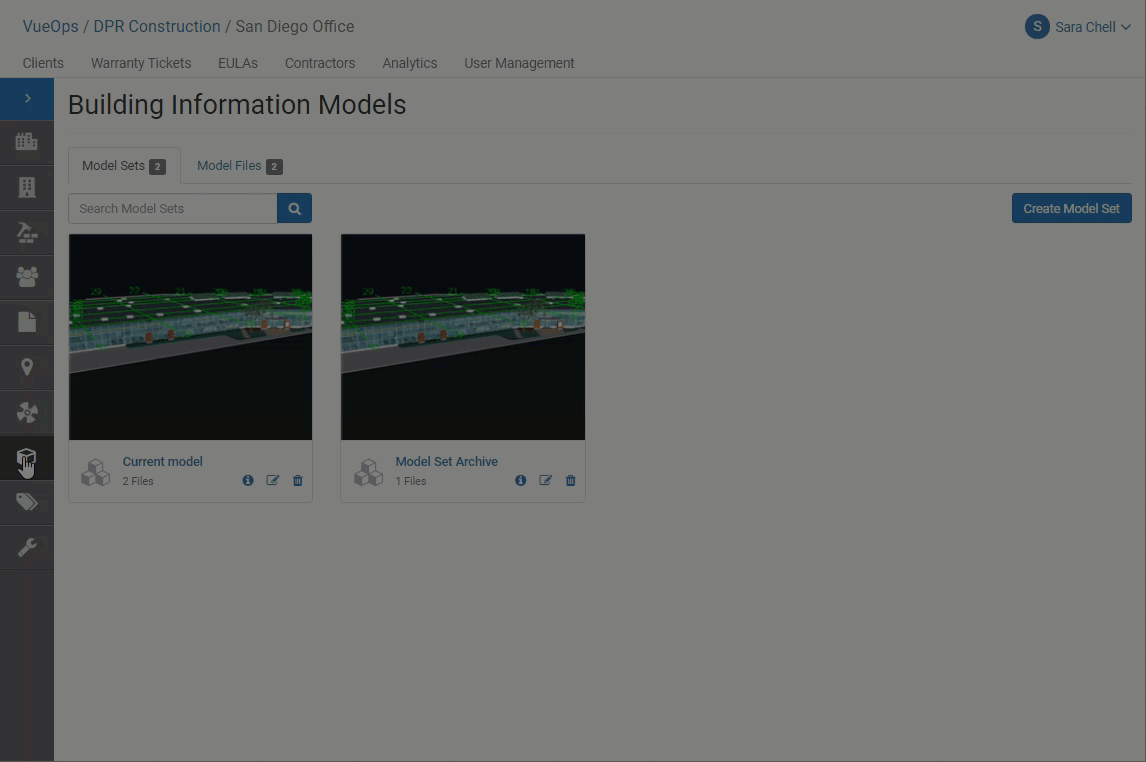Manage Model Sets from Viewer
The following actions are reserved for the Partner Manager, Account Manager, Facility Supervisor, and Contractor Admin roles.
Edit from Viewer
- Open model set and view in model viewer.
- Click the "Multi-Model" icon
 from the navigation bar.
from the navigation bar. - To add files, select "Add Other Models".
- Click the "+" button to add any file(s) not already attached to model.
- To remove files from set, click the "x" icon next to the files you'd like removed from the set. Confirm file removal.
- NOTE: all additions or removals are instantaneous and whole model set is updated
Edit transformation
- In the Multi-Model window, select the 'Edit Transformation' icon.
- Translate - Enter values for the X, Y and Z axis to move about the model location.
- Rotate - To change the models rotation, enter an angle of rotation. Select the axis to rotate on by typing a value greater than 0. This will rotate the model about its origin point
- Scale - To change the models scale, enter values for the X, Y and Z axis. To proportionally scale an object, ensure the X, Y, and Z values are equal.
- Select 'Save'
To reset a transformation, select 'Reset' next to Translate/Rotate/Scale respectively.
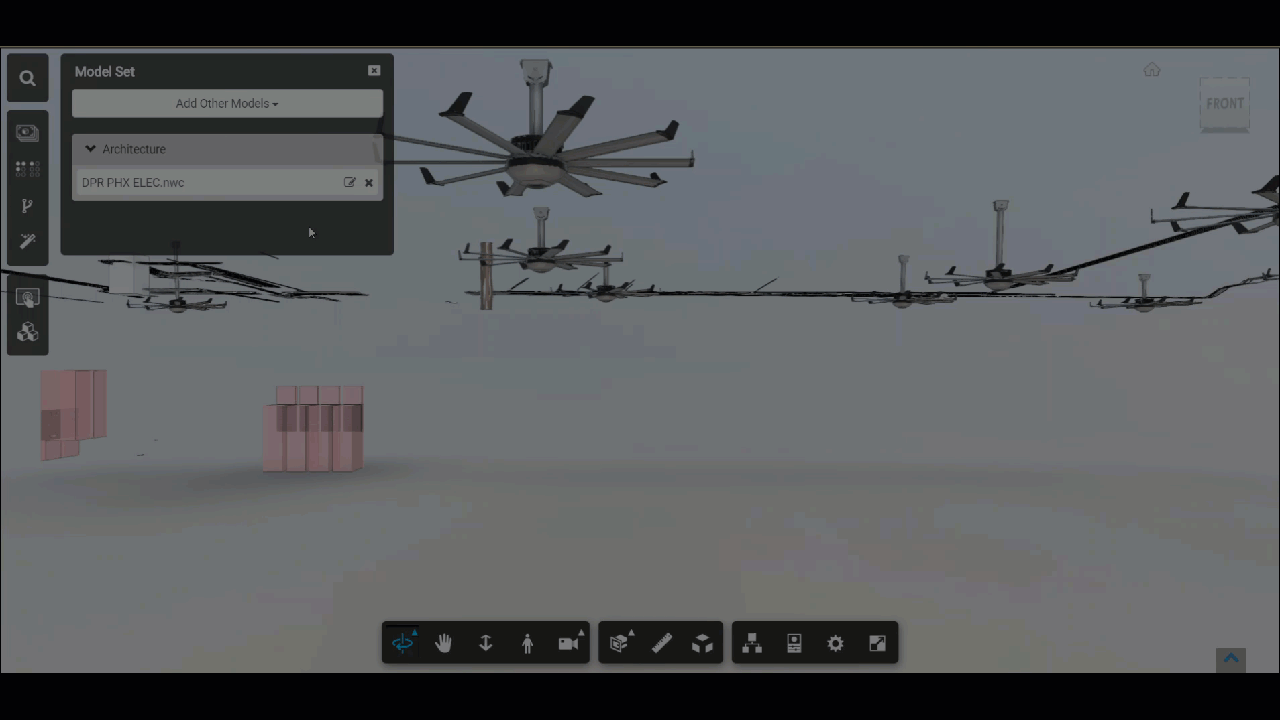
Reach out to support@vueops.com for further help.