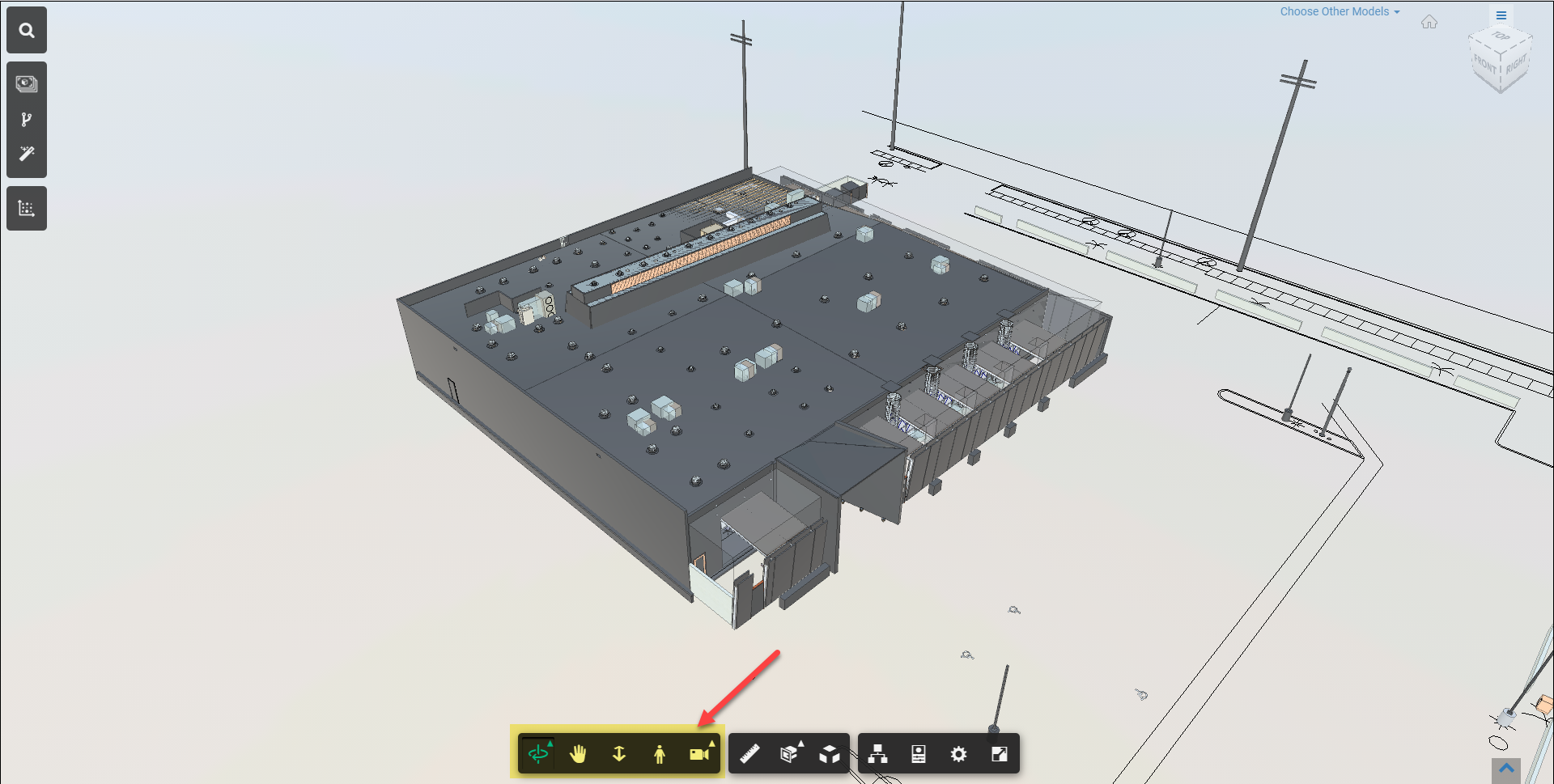Mouse Navigation
After a model has been opened in VueOps, you can use keyboard and mouse actions to navigate inside the model.
The fastest way to get started with manual model navigation is by using your mouse.
Orbit: To orbit around a pivot point, left-click and hold down while moving your mouse around. To center the viewer to rotate around a specific object, double-click the object first and perform the orbit function above.
Pan: To pan the view, middle-click and hold down while moving your mouse around.
Zoom: To zoom in, scroll your mouse scroll wheel towards you. To zoom out, scroll the mouse scroll wheel away from you. To flip the orientation of the scroll wheel (forward zooms towards the object and backwards zooms away), see the model viewer settings article.
Navigation Toolbar Buttons
Orbit, pan, and zoom functions can also be performed by using the navigation bar at the bottom of the viewer window.
Left-click a button on the navigation menu bar to perform the navigation functions as described below. To use any navigation tool, left-click and move your mouse in the viewer window after the tool has been activated.
To return to the default navigation mode, press the "Esc" button on your keyboard.