Measurement Overview
SiteLine allows you to take measurements from the drawing. You can measure distance, area, and perimeter using the measurement tools.
Calibrate
Before you can take a measurement, you need to calibrate the scale of the drawing.
- Select the "Calibrate" icon
 from the measurement toolset
from the measurement toolset - Enter the scale ratio (1) if you already know it and click "Save"(2). The scale of a drawing is often listed in the title block of the drawing.

- If you don’t know the scale select “Pick two points to calibrate the distance” (1).
- Distance tool will be activated. Draw the line between the two known points using the tool (2).
- Then enter the actual distance between the point in the scale ratio field (3).
- Click “Save” (4).
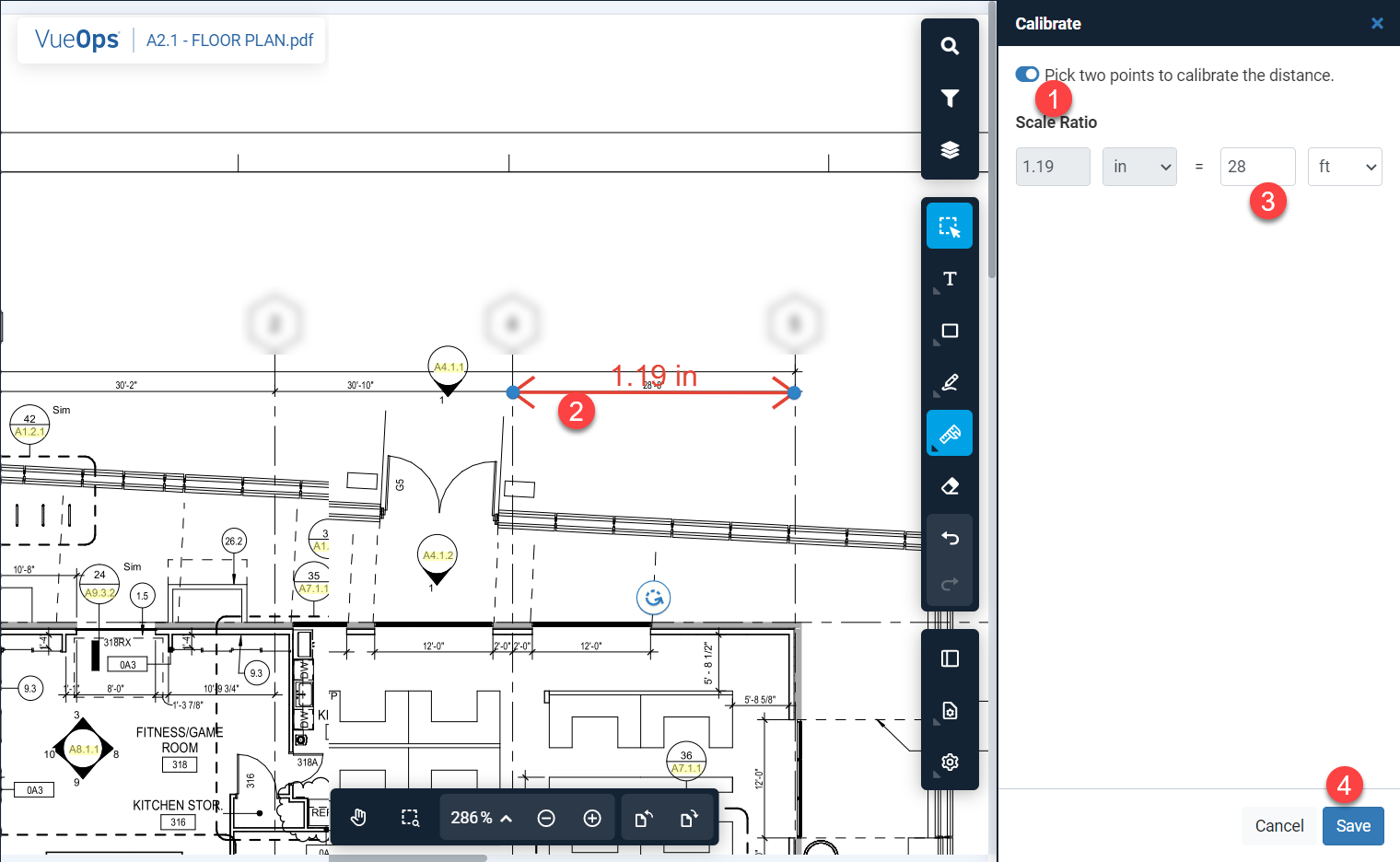
Taking Measurements
There are four different types of measurements you can take from a drawing; Distance, Perimeter, Circular Area and Polygon Area. For each measurement you take, SiteLine adds a markup on the drawing that shows the measurement. These measurement markups work the same as other markups - you can edit them, Publish them, Link them to other content, delete them, etc.
|
Toolset Icon
|
Type of Measurement | Steps to take the measurement |
|
|
Distance | Pick point A and move your mouse to point B and pick point B |
 |
Perimeter |
Pick point A, move your mouse to point B and pick point B. Continue picking points along the perimeter. When you are done right-click to complete the perimeter measurement |
 |
Circular Area
|
Pick point A, move your mouse to point B and select point B, to measure area. Distance between Point A and B refers to the area of the circle
|
 |
Polygon Area
|
Pick point A, move your mouse to point B and pick point B. Continue picking points of the polygon. When you are done, select Point A to close the polygon and complete the area measurement. To complete polygon area measurement you need at least 4 points
|