Often you will find yourself navigating to the same view in the model. VueOps provides users with the functionality to create, edit, share, and delete views. In the sections below we will explore each function in detail.
Views can be activated from the left panel by clicking on this icon: 

This brings up a dialogue box with two options: Manage User Views and Add User View
Add User View
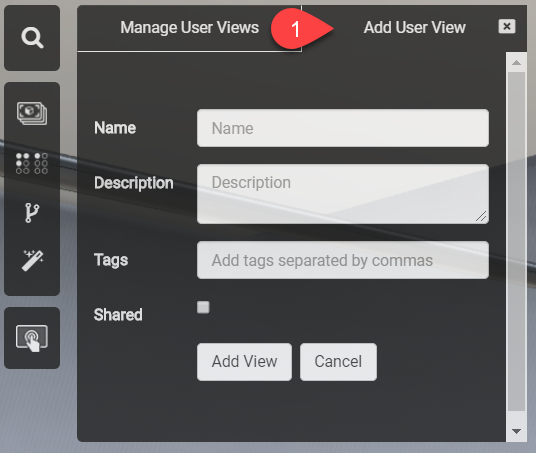
- In order to create a new view, first navigate to the asset and the view you would like to save.
- Once you are happy with what you see, click on the "Views" button, and activate "Add User View".
- Fill out the form with the required information: Name, Description, Tags.
- If this is a view you would like to share with all users in this Facility, then check "Shared". If not, then leave it unchecked.
- Click on "Add View" to save.
- Your preferred view is now saved.
Manage User View
A user has the option to view, edit, and delete a previously saved view.
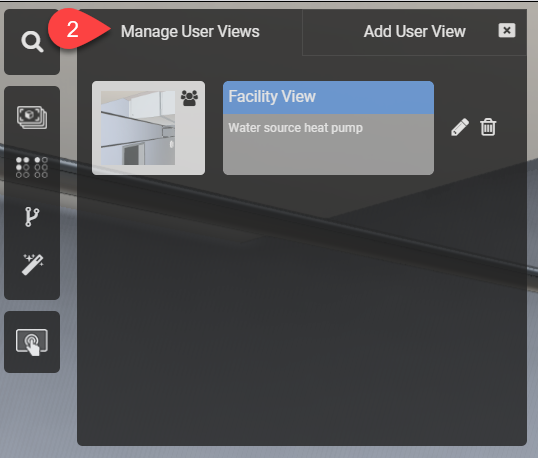
- Click on "Views" in the left panel to activate.
- Click on "Manage User Views".
- Select the saved view you would like to see.
- The model viewer should now focus on the specific view you selected.
- You can Edit the viewpoint and add a description. You can also delete the view from here.