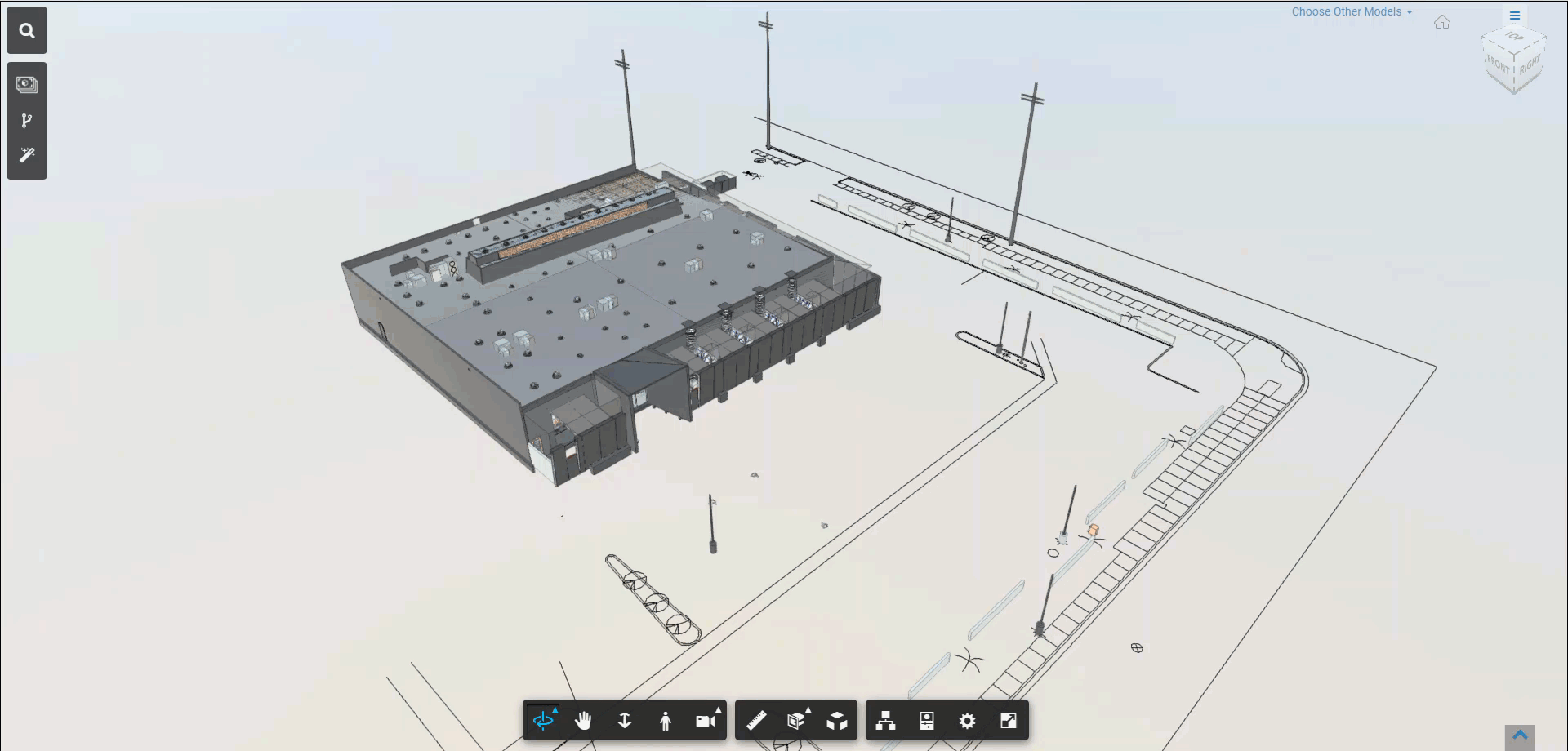VueOps Search can be used to quickly navigate to locations or assets of interest in a model. For this function to work, models must first be configured to make assets and locations searchable.
1. To use VueOps Search in the model viewer, left-click the search button (magnifying glass) in the top-left corner of the viewer window. The Insights Panel will appear.
2. In the search bar, start typing the name of a room or location (rooms and levels). A list will start to appear below the search bar.
3. Left-click the location or asset from the drop-down list to zoom in to the element. VueOps will focus on the element and turn on model slicing planes above and below to help visualize the object.
To search for locations (rooms and floors), start typing the name of the room or floor in the search bar.
To search for assets (equipment), start typing the tag for the asset. A tag is a short name and number that is unique to the asset within the facility. It typically starts with an asset type identifier followed by a number. For example, an air handling unit might have the tag AHU-1.