Users can share an existing View, while also being able to create a new one.
How to Share an Existing View
1. Open a model or model set and select the Views icon found in the VueOps Toolbar.
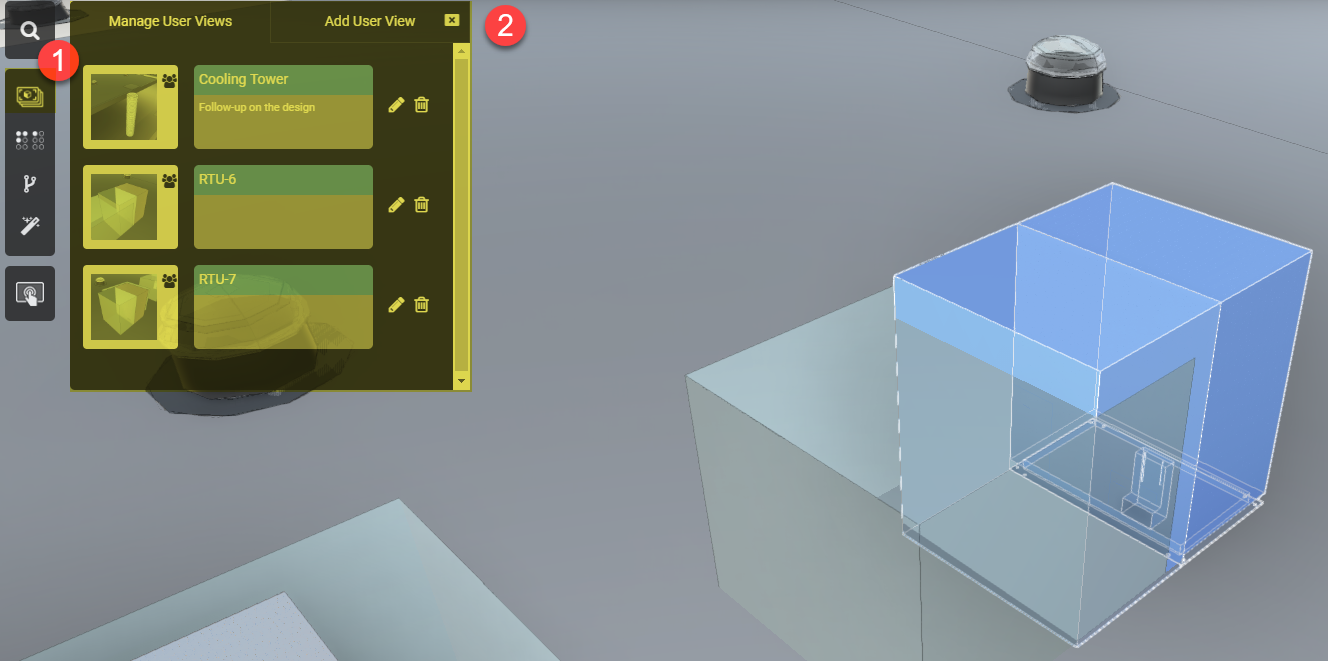
2. Select "Edit" (pencil icon) located to the right of the View you would like to share in Manage User Views. The View settings will open in Add User View.
3. At the bottom of the View settings window, select the Shared checkbox, then Update View below it.
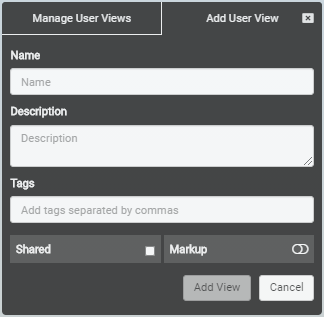
4. VueOps will return to the Manage User Views window. The Shared icon will be displayed next to the Views that have been shared.
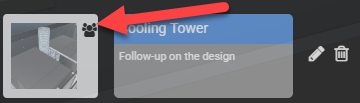
How to Share a New View
- To share a new View, follow the steps to create a view.
- While entering the View settings in the "Add User Views" tab, check the "Shared" checkbox.
- Click "Add View" to save the View.
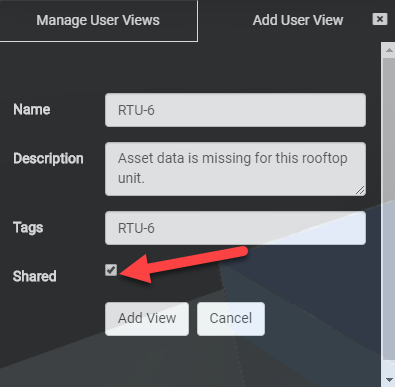
VueOps Customer Support: support@vueops.com