To add locations from a model, first make sure you have uploaded the model file to the document management system. Follow the steps to process models and make sure you have selected the option to "Process the Data". See Model Setup for how to upload & process a model.
- On the Locations page, click the "Add Location" button at the top right corner of the page. Select "Model" from the drop-down list.
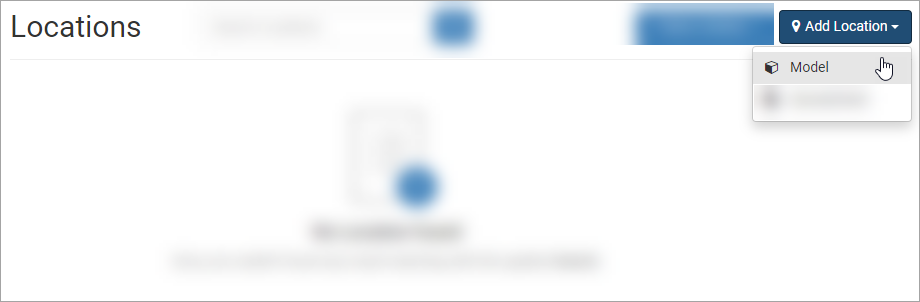
- The model selection dialog box will appear. In the drop-down, select the model file that contains the locations you want to add. It is possible to add multiple sets of locations from multiple model files if they are spread out across several models. Click "Import".
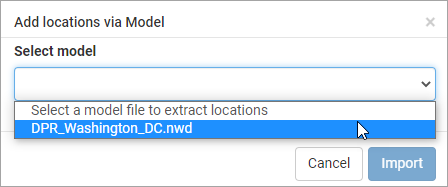
- VueOps will take a few seconds to populate locations lists. Refresh page.
Note: The user may only create locations from NWD model files. Any other model files that have been processed in the VueOps facility will not show up in the drop-down list.